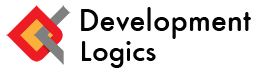With the easy access of internet to children, it has become really common to hear stories about cyberbullying or kids accessing unsafe materials online. Yes, the internet is a vast ocean of knowledge, but the risk of Child Abuse Material is also real. It isn’t that you have not had a conversation with your children regarding the responsible internet usage or the limits and boundaries while using social media. However, you cannot monitor each of their devices and set filters on Child Abuse Material. In such a situation, you really want to be the security guy of your child’s internet usage and block access to the websites which are not appropriate according to their age. If you are wondering how to deal with such a situation, try the Parental Control Filters. You can do this at home and give your children a safe and productive web experience.
Using Parental Control Filters on the router and blocking a website:
The most common and easiest way to use Parental Control Filter is by making some changes in the settings of the router. If you are not aware of it, the internet router acts as the channel through which the traffic of your internet streams out. If you set up a filter on the router, you will have the control of filtering the web flow of all the devices which are attached to your network.
Some of the routers have the feature of Parental Control Filters and if you have such a router, you should check the box in which it came. The box will have the manual which will explain you about setting up filters. In easy steps, you can check the configuration and setup of the Parental Control Filters for the internet network you are following and set it up.
If you are not able to set the Parental control on your router, it can be because there are many routers which do not provide this facility. In such a situation, you can try the Open DNS to set up the filter on your router. You can do this by changing the DNS server settings to use OpenDNS. This will help you in creating an account and now you can arrange the filters on the websites which you do not want your children to access. There are various categories of websites, you can select and block accordingly.
In some of the routers, there is a facility with which you can schedule the filters and block the websites for hours, days or even weeks. For example, you don’t want your child to access gaming sites or watch online videos during homework hours or exam days. At such time, you can use the scheduled blocking options and set the hours or days and block the websites.
After making the settings on the router, make sure to test or check, if the Parental Control filters are working or not. Type the URL of the website you have blocked on your computer, smartphone, tablet and other devices connected to your home network to see if the filter is working on all the devices.
While opening the blocked website, if you receive a message, “This site is blocked”. Yippee! You did it! If not, don’t worry. Try troubleshooting the router and try again.